Create Delivery Request
- Applications
- Dock Scheduling TMS/JDA
- Create Delivery Request
Create Delivery Request
Create Delivery Request
- Once logged in, locate Dock Schedule under the left navigation pane:
- Select the + sign next to Dock Schedule on the left side of the screen. This will open the Navigation Menu where you can select Appt Management:
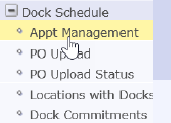
- In the delivery request window, click on Create New Request:
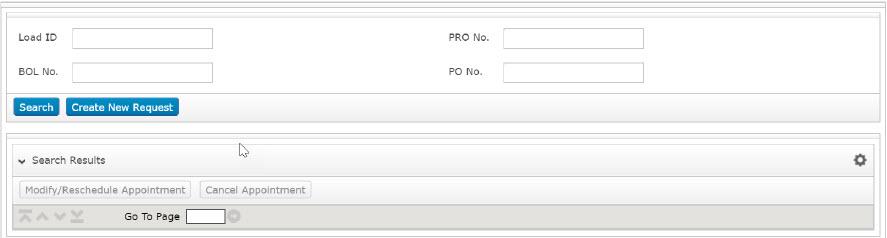
- Fill in all mandatory fields noted with an * and outlined below, then click Add Shipments:
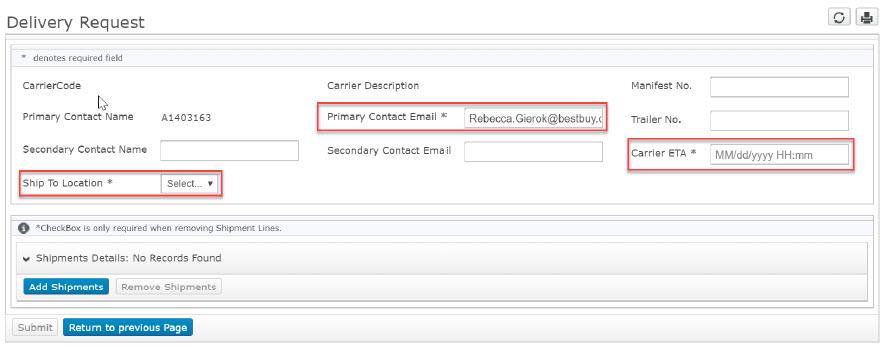
- Complete the PO No, Cartons, and BOL No for each of the shipments on the load. If there are multiple shipments, click Add Shipments to create another shipment line:

- PO Numbers:
- BBY POs are in a six-letter format ex. (ABCDEF)
- For DC-to-DC Transfers use 777777 as the PO
- If the shipment is warehouse supplies (shrink wrap, bubble wrap etc. = GNFR) use 999999 as the PO
- Pacific Sales POs may be numeric and can be used
- All carriers scheduling loads to RDCs and DDCs: make sure that you're scheduling carton counts and not unit counts. For example: If you're delivering 20 boxes with the case pack of 20. you should be scheduling 20 cartons and not 400 units.
- PO Numbers:
- Click Submit once all shipments for the load have been added. A Load ID# will be generated and displayed in a message at the top of the screen. Be sure to note your Load ID#
- Once you have the Load ID#, you can check your appointment date/time in the Dock Commitments screen by entering the Load ID# in the External ID search box. Your appointment date/time will be listed as “Start Date/Time” in the dock commitments screen.
The confirmation message appears prior to the PO validation process. If the PO and/or PO/Location combination is invalid, the system will notify you via email providing the information that must be correct before the delivery request can be processed.
To correct invalid POs, follow the Modify Delivery process outlined in this User Guide. Once submitted, the modified information will be validated again
To correct invalid POs, follow the Modify Delivery process outlined in this User Guide. Once submitted, the modified information will be validated again
Remember: A delivery request is not a confirmation that the date and time is available, it is a confirmation that your request has been received and is being processed.
- On this page:
- Create Delivery Request

