Reschedule Delivery Request
- Applications
- Dock Scheduling TMS/JDA
- Reschedule Delivery Request
Reschedule a Delivery Request
Reschedule a Delivery Request
- Select the + sign next to Dock Schedule on the left side of the screen. This will open the Navigation Menu where you can select Appt Management:
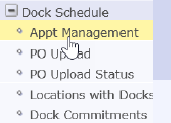
- You can Search by Load ID (Delivery Request), PO No, BOL No, PRO No OR a combination of these fields. You will need at least one of these fields populated but do NOT need all to search. Once you've entered your field(s), click Search:
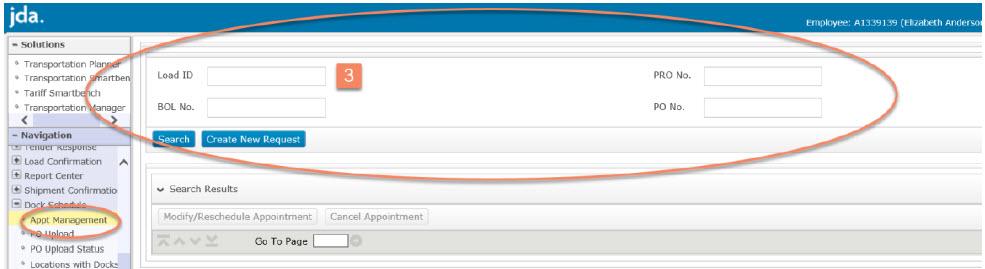
- Check the box for the Load ID you would like to reschedule and select Modify/Reschedule Appointment:
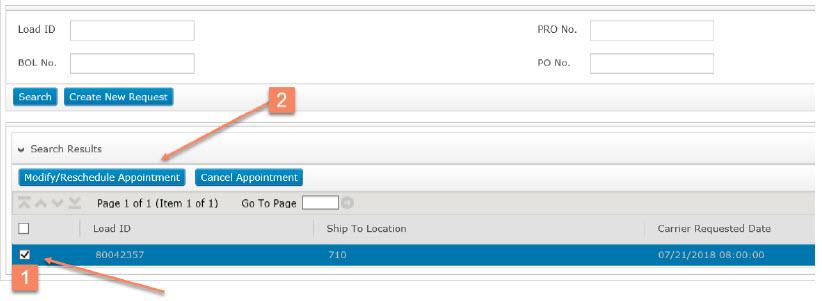
- Select a new Date and Time for the Schedule Request in the Carrier ETA, and select a Reason Code from the drop-down menu. Click on Submit:
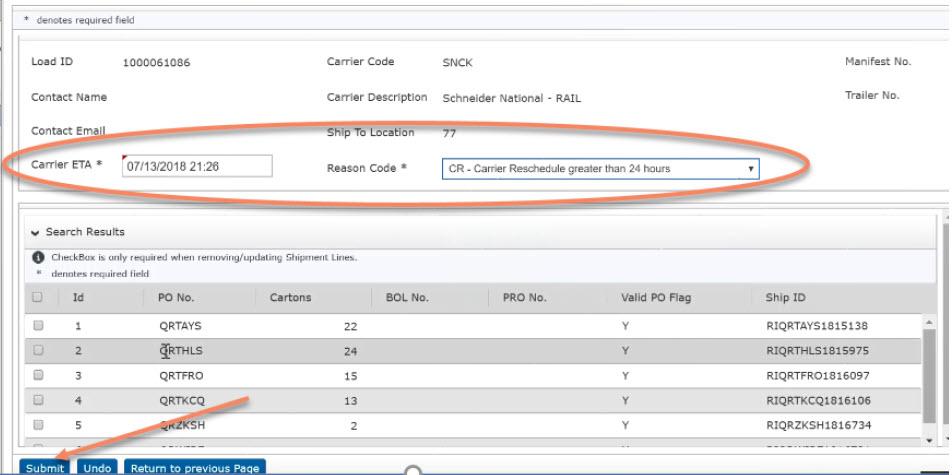
- A confirmation message screen will appear indicating the reschedule was successfully submitted.
The confirmation message appears prior to the PO validation process. If the PO and/or PO/Location combination is invalid, the system will notify you via email providing the information that must be correct before the delivery request can be processed.
To correct invalid POs, follow the Modify Delivery process outlined in this User Guide. Once submitted, the modified information will be validated again
To correct invalid POs, follow the Modify Delivery process outlined in this User Guide. Once submitted, the modified information will be validated again
Remember: This does not confirm that the appt has been modified, it is a confirmation that your request has been received and is being processed.
- On this page:
- Reschedule a Delivery Request

